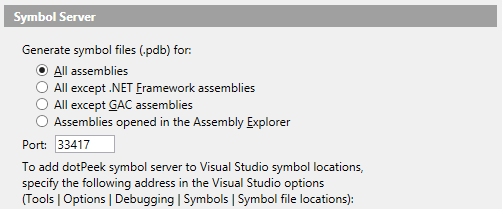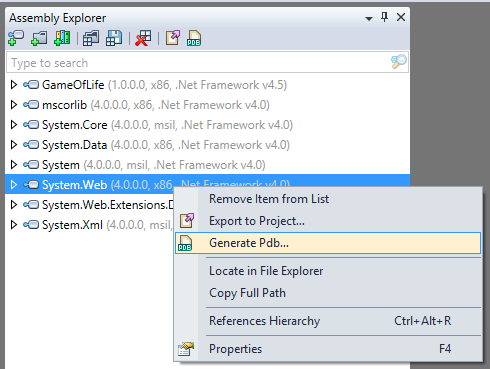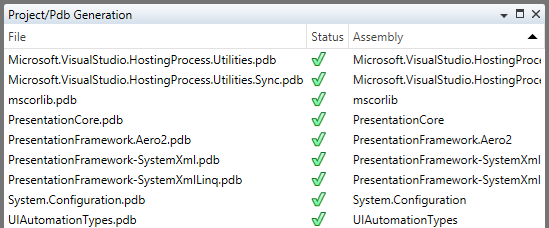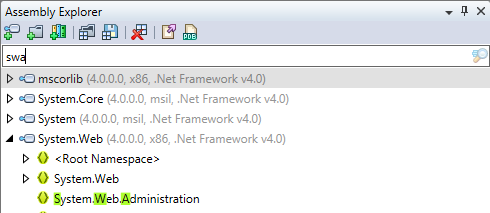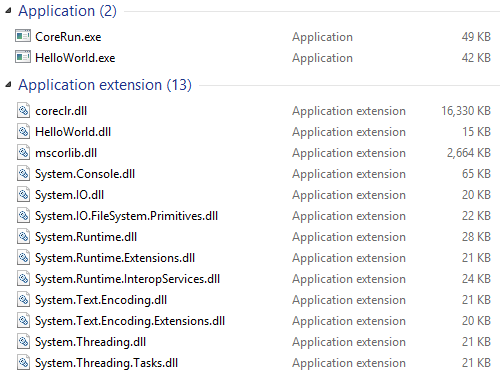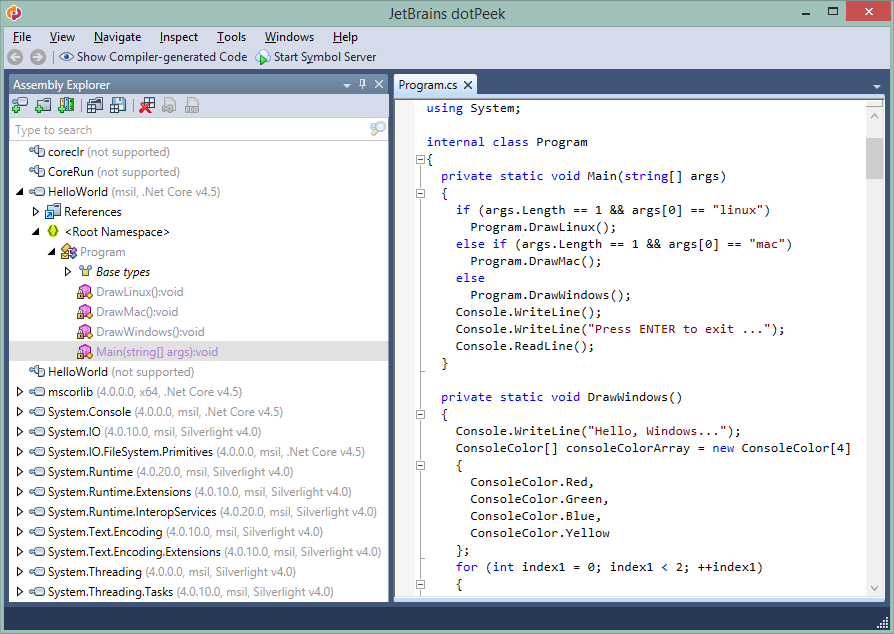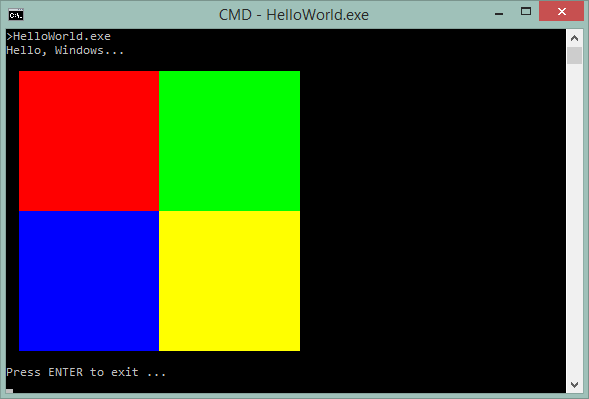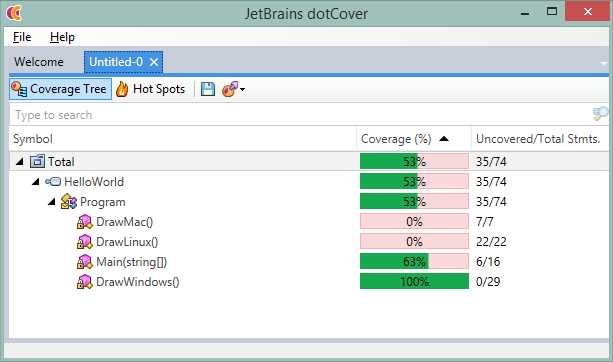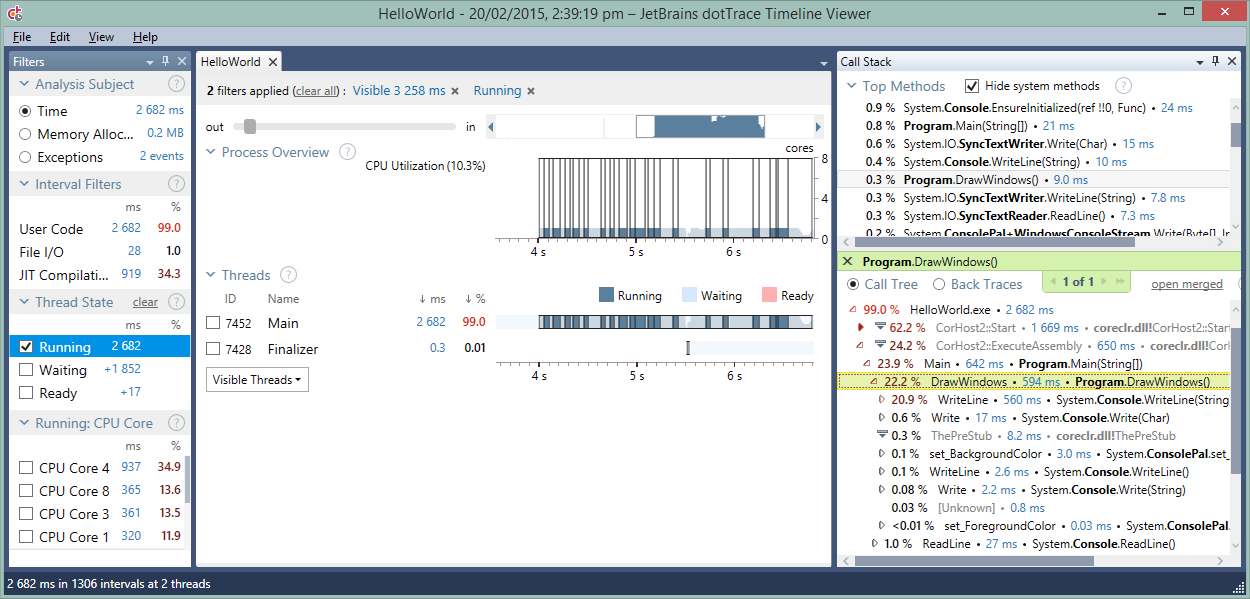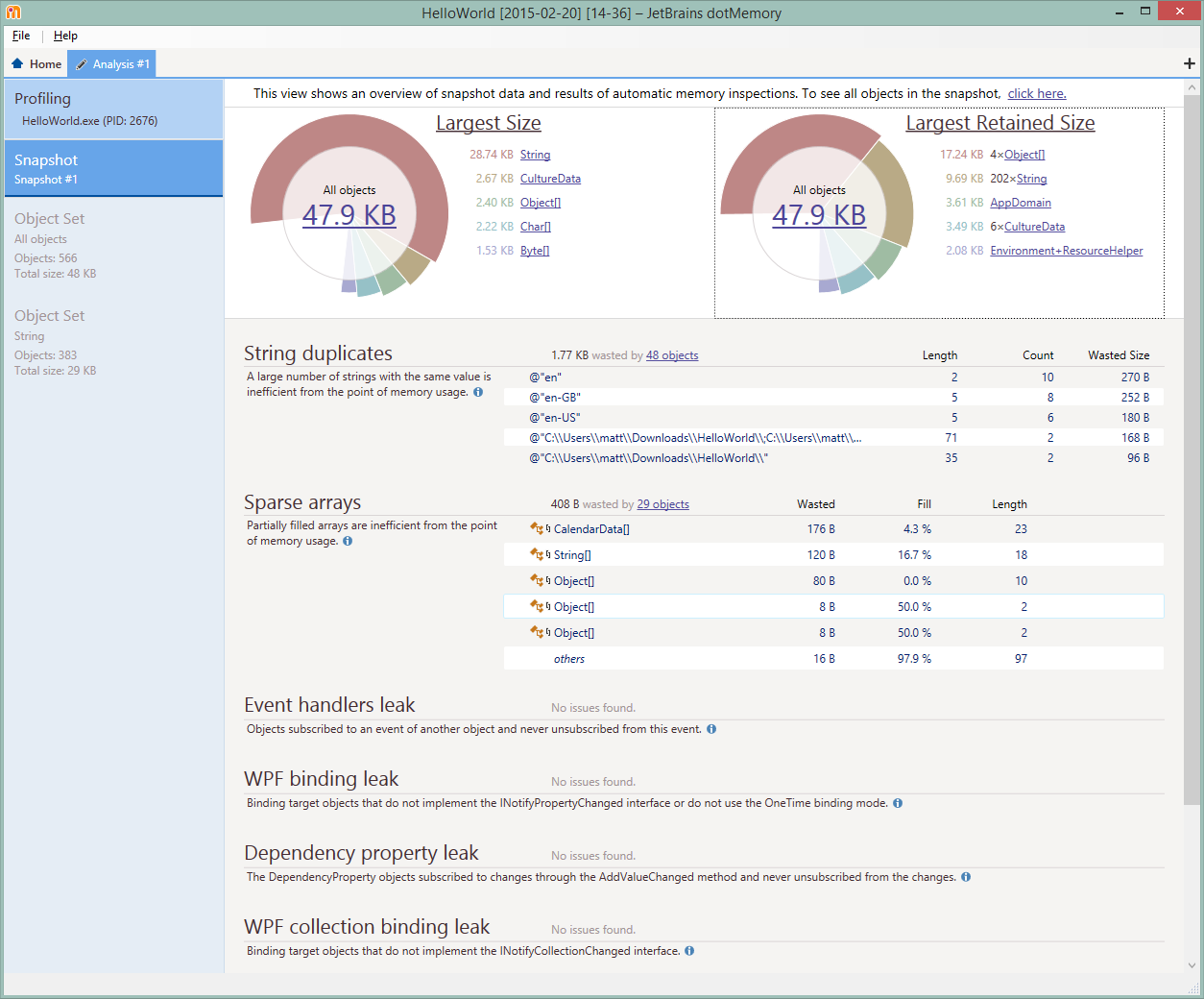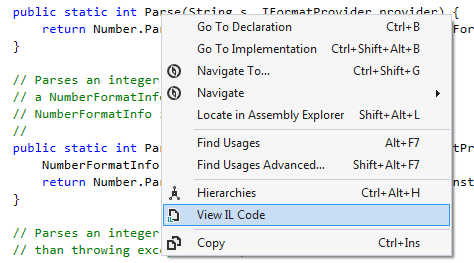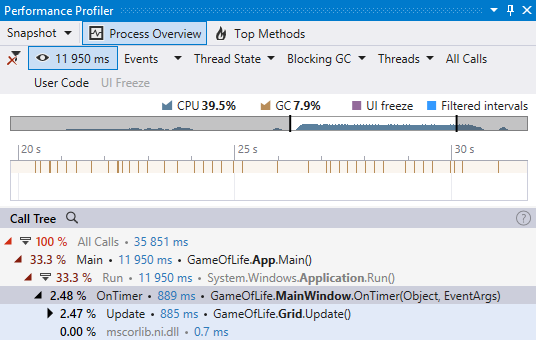In a previous post, we’ve seen that dotPeek supports creating and loading plugins. The NuGet plugin for dotPeek is a good example to demonstrate how to get started creating plugins for dotPeek. Sources for this plugin are available on GitHub. But let’s create a plugin of our own!
Before we start: dotPeek does not have a formal SDK yet. However it shares a lot of commonalities with ReSharper. In fact: dotPeek is built on the same platform as ReSharper reusing the project model, PSI, navigation and so on. Which is good news: we can use the ReSharper SDK (see the downloads page) to create plugins for dotPeek. Another option is to start from a class library project and work with a small NuGet package I’ve created to help you get started.
Creating a new plugin
To create a plugin for dotPeek, we can make use of the instructions provided with the ReSharper SDK. This involves a lot of project modifications so we’ll take the easy way out: we can create a dotPeek plugin by installing a NuGet package.
In Visual Studio, we can start out with a new Class Library project, making use of .NET 3.5 or up. Next, we can install the JetBrains.DotPeek.PluginDevelopment NuGet package into the project. This NuGet package will convert the class library we have into a dotPeek plugin by adding assembly references and several attributes. Note that the NuGet package will target the latest version of dotPeek that is installed on your system (which also means we have to have a copy of dotPeek installed).
That’s everything we have to do: by running our project, dotPeek will launch with our fresh plugin loaded:
Now let’s see where those menu items are coming from…
Menus, toolbars and handlers
Menu items, like the About menu we saw when loading our plugin in dotPeek, are triggered using handlers. The AboutActionHandler.cs file in our project is a sample handler implementation.
There are some things to note here:
Handlers implement two methods of the IActionHandler interface:
- Update – specifying whether the action is enabled or disabled.
- Execute – the code which is executed once an action is being invoked.
The following handler will be always available and can open a new command dialog when invoked:
We can add it to a menu or toolbar by updating the actions.xml file:
Distributing a plugin
There comes a time when we want to make our plugin available to the public. Distributing a plugin is a simple process:
- Distribute the assembly compiled from your project
- Users can copy this assembly into %LOCALAPPDATA%JetBrainsdotPeekv<your target dotPeek version>plugins
Another option is to generate a simple installation batch file, check my NuPeek plugin’s GitHub repository for more information.
Further reading
In this blog post, we’ve only scratched the top of the surface. With plugins, a lot of things are possible: we can add menu items, toolbar buttons, tool windows, options panes and so on. In fact, many of the features shipped with dotPeek are in fact built as plugins. It is advised to consult the ReSharper Plugin Development Guide for additional information on developing dotPeek plugins.